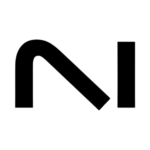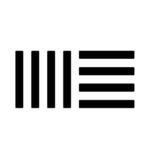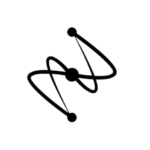How to Install Nexus 2 Expansions in Nexus 4: A Step-by-Step Guide

Nexus 4 by reFX is a powerhouse synthesizer, offering an intuitive workflow and an expansive library of sounds. If you already have Nexus 2 expansion packs and are upgrading to Nexus 4, this guide will help you install them quickly and seamlessly. Follow the steps below to make your Nexus 2 expansions fully compatible with Nexus 4.
1. Prerequisites
Before you start, ensure the following:
- You have a licensed copy of Nexus 4 installed on your system.
- Your Nexus 2 expansion packs are unzipped and saved in a dedicated folder on your computer.
- Your system meets the minimum requirements for Nexus 4:
- Windows: Windows 10 or higher (64-bit)
- macOS: macOS 10.13 or higher
- Adequate storage space is available for the expansion packs.
2. Preparing Your Nexus 2 Expansions Folder
To make the process smooth, ensure the following:
- Organize your Nexus 2 expansion packs in one folder on your computer.
- Ensure all files are extracted (unzipped). The folder structure should include subfolders for each expansion.
For example:
/Nexus Expansions/
├── EDM Vol. 1
├── Hollywood Strings
├── Dance Orchestra
├── Future Bass
3. How to Import Expansions into Nexus 4
Step 1: Open reFX Cloud App
- Open the reFX Cloud App, which manages your Nexus 4 libraries and updates.
Step 2: Add the Expansions Folder
- In the reFX Cloud App, navigate to the Nexus 4 settings.
- Under Library Locations, click Add Library Path.
- Browse to the folder where your Nexus 2 expansion packs are stored.
Step 3: Rescan the Library
- After adding the folder, go back to Nexus 4 and click Rescan Library in the settings.
- This will index the expansion packs and make them available in the browser.
Step 4: Test the Expansions
- Open Nexus 4 in your DAW (e.g., FL Studio, Ableton Live, Logic Pro).
- Navigate to the Library Browser in Nexus 4.
- Look for your Nexus 2 expansions in the library. Load a preset to ensure it works correctly.
4. Troubleshooting Common Issues
Issue 1: Expansions Not Showing in Nexus 4
- Double-check the library path to ensure it points to the correct folder.
- Make sure all files are unzipped before adding the folder path.
Issue 2: Missing Presets or Sounds
- Confirm that the expansion folders are complete and not missing any files.
- Re-add the folder path and perform another library rescan.
Issue 3: Performance or Loading Errors
- Ensure you have enough free disk space to handle large libraries.
- Close unused applications to free up system resources for Nexus 4.
5. FAQs
Q: Can I install Nexus 2 expansions directly in Nexus 4?
A: Yes, Nexus 4 fully supports Nexus 2 expansions. Just follow the steps to add the expansions folder and rescan the library.
Q: Do I need to download anything else?
A: No, as long as you already have the Nexus 2 expansions ready on your computer, you’re good to go.
Q: Will the expansions affect my Nexus 4 performance?
A: Not at all. Nexus 4 is designed to handle large libraries efficiently without compromising performance.
Q: Do I need a new license for Nexus 2 expansions in Nexus 4?
A: No, as long as you already own the Nexus 2 expansions, you can use them in Nexus 4 without additional licensing.
By following this guide, you can easily install Nexus 2 expansion packs into Nexus 4 and start creating incredible music. Expand your sound palette and take your productions to the next level with the seamless compatibility between Nexus 2 and Nexus 4.
Dive into the ultimate sound experience—buy and download Nexus 4 from PluginsPlug today!
Get your Copy of Nexus 3 Here
Get your Copy of Nexus 4 Here