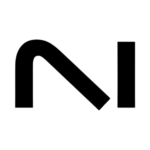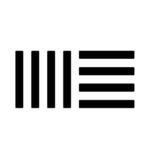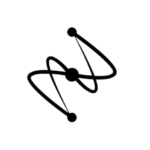Getting Started with Omnisphere 2.8: Setting Up the STEAM Folder

Table of Contents
1. Introduction to Spectrasonics Omnisphere 2.8
Spectrasonics Omnisphere 2.8 is the ultimate software synthesizer used by top producers and composers worldwide. It boasts an expansive library of sounds and groundbreaking features, making it essential for music production across all genres. Whether you’re a beginner or a pro, Omnisphere 2.8 provides endless creative possibilities.
2. System Requirements
To get started with Omnisphere 2.8, ensure your system meets these requirements:
- Windows: Windows 7 or later, 8 GB RAM (16 GB recommended), 64 GB storage for library.
- macOS: macOS 10.13 or later, 8 GB RAM (16 GB recommended), 64 GB storage for library.
- DAW Compatibility: Works seamlessly with Ableton Live, Logic Pro, FL Studio, and Pro Tools.
3. How to Install Omnisphere 2.8
Step 1: Download the Software
After purchasing Omnisphere 2.8, download the installer from your Spectrasonics account.
Step 2: Run the Installer
Follow the instructions to install the software and its massive sound library.
Step 3: Register Your Product
Log in to the Spectrasonics website, enter your serial number, and register your product.
4. Linking the STEAM Folder
The STEAM folder is the core of Omnisphere’s sound library. Without linking it, the software won’t load patches or play sounds. Here’s how to link it:
- Open Omnisphere (standalone or as a DAW plugin).
- When prompted with “STEAM Folder not found,” click Locate STEAM Folder.
- Navigate to the directory where you installed the STEAM library:
- Windows:
C:\ProgramData\Spectrasonics\STEAM - Mac:
/Library/Application Support/Spectrasonics/STEAM
- Windows:
- Confirm the location, and Omnisphere will automatically sync with the library.
5. Setting Up Omnisphere in Your DAW
To use Omnisphere as a virtual instrument:
- Open your DAW and scan for new plugins in the settings menu.
- Create a new instrument track and load Omnisphere from your plugin list.
- Set your MIDI input device and start creating!
6. Exploring the Interface
Omnisphere 2.8 has a user-friendly interface with intuitive navigation:
- Main Page: Access essential controls and view the current patch settings.
- Edit Page: Dive deep into sound design with oscillators, filters, and effects.
- Browser: Explore over 14,000 presets, categorized by genre and style.
- Multi Page: Layer up to 8 patches to build complex soundscapes.
7. Creating and Saving Patches
Omnisphere 2.8 makes sound design simple yet powerful:
- Start with an existing patch or create one from scratch.
- Use the editing tools to customize your sound.
- Save your patch by clicking Utility > Save Patch, and assign it to a category.
8. Using the Hardware Synth Integration
Omnisphere 2.8 integrates seamlessly with hardware synthesizers, turning them into powerful controllers. Supported brands include Moog, Roland, and Novation.
- Connect your hardware via USB or MIDI.
- Open the Hardware tab in Omnisphere and select your device.
- Control parameters in real-time directly from your synth!
9. Tips and Tricks for Optimal Use
- Use the Sound Match Tool: Find similar sounds instantly while browsing.
- Organize Patches: Create favorites for quick access to your go-to sounds.
- Layer Sounds: Combine patches on the Multi Page for rich, dynamic textures.
- Experiment with FX Chains: Add character with Omnisphere’s built-in effects.
10. FAQs
Q: What’s new in Omnisphere 2.8?
A: Omnisphere 2.8 features enhanced hardware synth integration, an expanded sound library, and faster performance compared to previous versions.
Q: Can I use Omnisphere 2.8 on multiple computers?
A: Yes, you can install Omnisphere on up to two devices, provided they are for personal use.
Q: Do I need internet access to use Omnisphere?
A: Internet is required for installation and updates, but Omnisphere works offline after setup.
11. Conclusion
Spectrasonics Omnisphere 2.8 is the ultimate tool for sound design and music production. With its vast library, innovative features, and seamless hardware integration, it’s the perfect companion for any producer.
Ready to take your music to the next level?
Buy and download Spectrasonics Omnisphere 2.8 today and start creating unique, professional-grade music with ease!